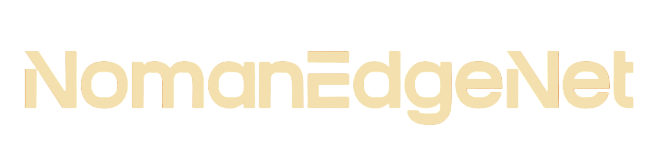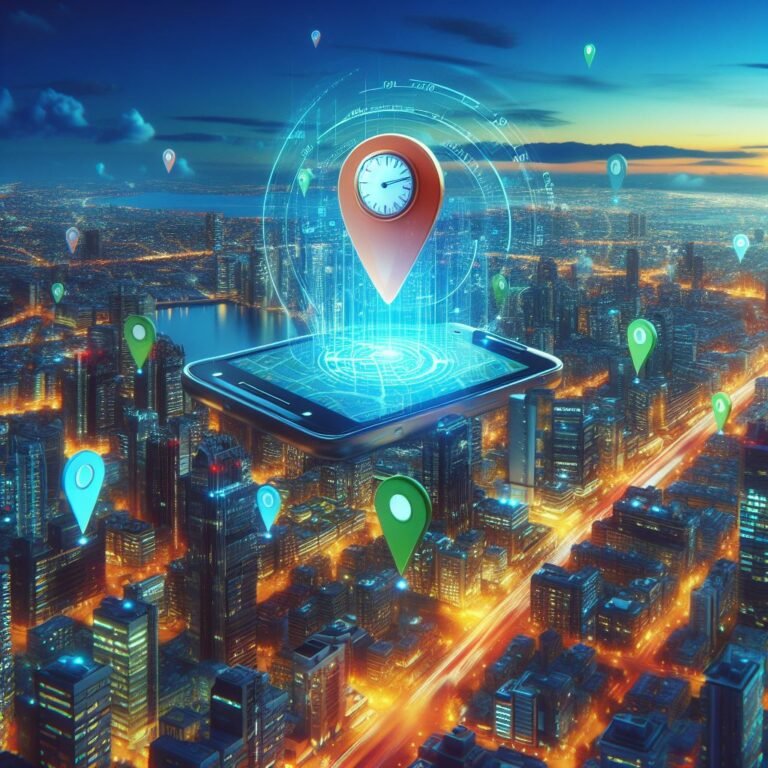Android studio for Linux
Table of Contents
ToggleAndroid Studio for Linux: A Complete Beginner’s Guide
Introduction
Android Studio, the official Integrated Development Environment (IDE) for Android app development, is known for its robust features and comprehensive tools that cater to developers’ needs. Linux users, renowned for their affinity for open-source and customizable systems, can leverage Android Studio to create innovative and efficient Android applications. This guide is crafted to help you navigate Android Studio on Linux, from installation to launching your first app, in a straightforward and reader-friendly manner.
Installation on Linux
System Requirements
Before installing Android Studio on Linux, ensure your system meets the following requirements:
- GNOME or KDE desktop
- 64-bit distribution capable of running 32-bit applications
- GNU C Library (glibc) 2.19 or later
- At least 4 GB of available disk space
- Minimum of 4 GB RAM, though 8 GB is recommended for optimal performance
Step-by-Step Installation
- Download Android Studio
- Visit the official Android Studio download page and download the Linux version.
- Unpack the .zip File
- Extract the .zip file you downloaded to a location of your choice in your home directory.
- Install Android Studio
- Navigate to the android-studio/bin/ directory in a terminal and execute
./studio.sh.
- Navigate to the android-studio/bin/ directory in a terminal and execute
- Follow the Setup Wizard
- The Setup Wizard will guide you through the rest of the setup, including downloading the Android SDK, the latest Android platform, and emulator system images.
Navigating Android Studio on Linux
Essential Features
- Code Editor: Enjoy syntax highlighting, code completion, and refactoring.
- Layout Editor: Design user interfaces with a drag-and-drop interface.
- APK Analyzer: Reduce your app’s APK size and enhance performance.
- Emulator: Test your apps on any Android device configuration.
Handy Shortcuts
- Open Project:
Ctrl + Shift + O - Search Everywhere:
Shift, Shift - Refactor:
Shift + F6 - Run App:
Shift + F10
Creating Your First Android App
- Start a New Android Studio Project
- Click on “Start a new Android Studio project” and choose your project template.
- Configure Your Project
- Name your application, choose your project’s save location, language (Java/Kotlin), and the minimum Android version.
- Design the App Interface
- Use the Layout Editor to add buttons, text, or images to your app.
- Add Functionality with Code
- Switch to the Code Editor to write the logic for your app components.
- Test Your App
- Run your app on a real device or an emulator to see it in action.
Android Studio on Linux vs. Other Platforms
| Feature | Android Studio on Linux | Android Studio on Other Platforms |
|---|---|---|
| Installation | Manual extraction and setup | Direct installers for Windows, Mac |
| Performance | Customizable with Linux optimizations | Dependent on OS optimizations |
| UI and Usability | Same UI across all platforms | Same UI across all platforms |
| Support and Updates | Equal access to updates | Equal access to updates |
FAQs
Q: Can I install Android Studio on any Linux distribution? A: Yes, but your distribution must support 64-bit applications and have the necessary libraries installed.
Q: Is Android Studio free on Linux? A: Yes, Android Studio is free to download and use across all supported platforms, including Linux.
Q: How do I update Android Studio on Linux? A: Android Studio will notify you when an update is available. You can update directly through the IDE.
Q: Can I develop applications for other platforms using Android Studio on Linux? A: Android Studio is primarily for Android development. For cross-platform development, consider using Flutter, which is also supported by Android Studio.
Conclusion
Android Studio on Linux offers a powerful platform for developing Android apps. Its compatibility with Linux systems provides a flexible and efficient environment for developers accustomed to Linux’s robustness and customization. By following the steps outlined in this guide, you can set up Android Studio on your Linux machine and start building Android applications with ease. The blend of Linux’s open-source nature and Android Studio’s comprehensive development tools makes for an ideal combination for crafting innovative and high-performance Android apps. Whether you’re a seasoned developer or just starting, Android Studio on Linux is a formidable tool in your development arsenal.