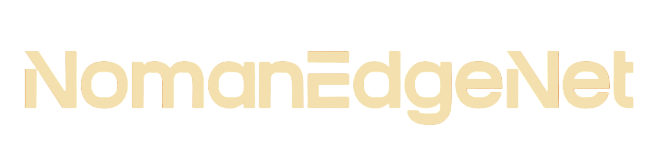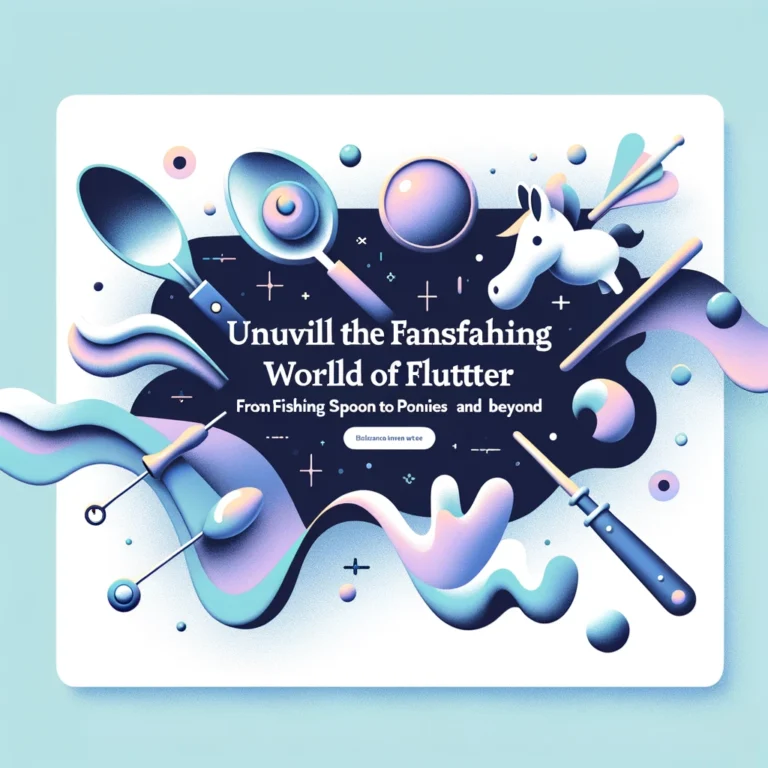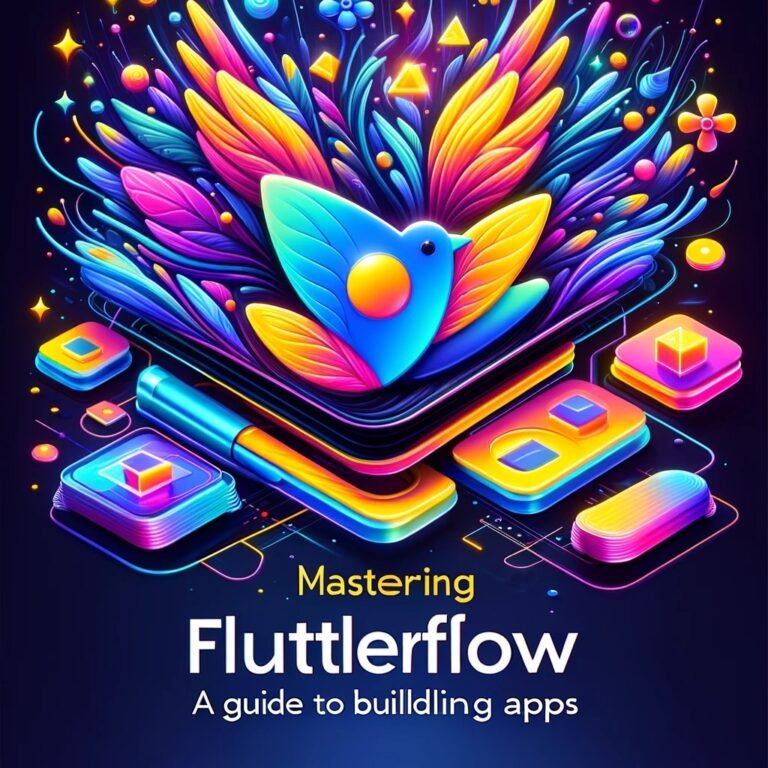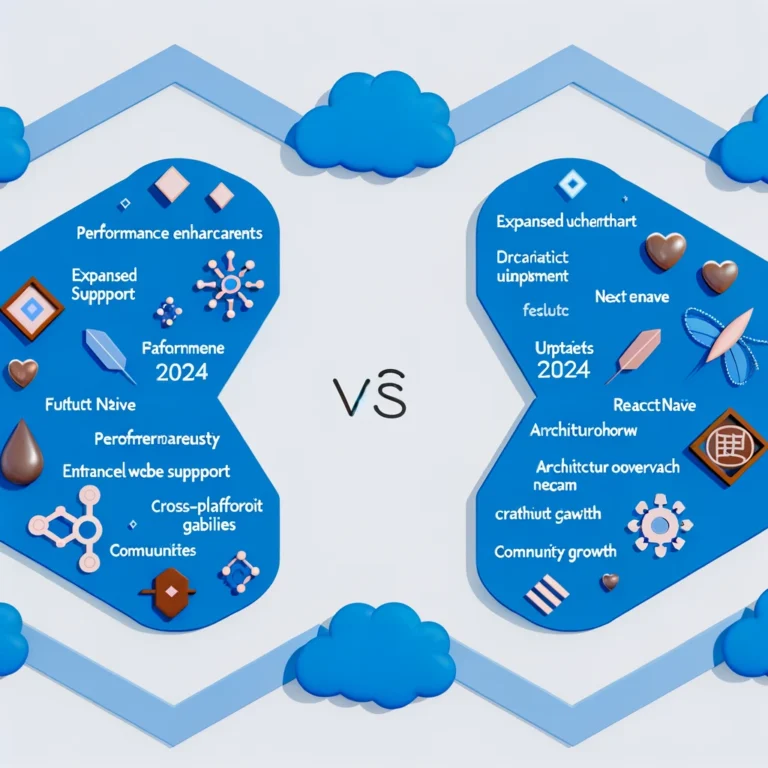Flutter UI Leaderboard
Flutter UI Leaderboard
A leaderboard is a useful UI component in many apps, especially games, to display rankings and scores. With Flutter, it’s easy to implement a beautiful and functional leaderboard. In this article, we’ll explore how to build a leaderboard in Flutter.
What is a Leaderboard?
A leaderboard displays a ranked list of users based on their performance and achievements in an app. The most common examples are high scores in games, top performers in sports, and rankings based on sales or other metrics in business apps.
Key features of leaderboards:
- Ordered list from highest to lowest rank
- Shows user names/IDs and their score/metric
- Interactive to view different time periods (all-time, weekly, etc)
- Tap on a user to view profile or more details
Leaderboards encourage competition and engagement as users try to climb the ranks. They tap into people’s innate desire for status and validation through public recognition.

Flutter Widgets for Building a Leaderboard
Flutter provides a robust UI toolkit that makes building custom interfaces easy. Here are some key widgets useful for leaderboards:
ListView
This renders a scrollable list of widgets. We can use it to display the ranked list of scores.
ListTile
Represents each row in the list. It can contain text, icons and other widgets for each user’s name, score, rank, etc.
User Accounts Package
For displaying user profile images and names. We can tap on a list tile to view a user’s account details.
Icons
Easily denote ranks with icons like trophies, medals or pips.
GestureDetector
Wrap each list tile to make it tapable to navigate to a user’s profile page.
Structure of a Flutter Leaderboard UI
A leaderboard typically contains these elements:
- Title showing the leaderboard name
- Segmented filter buttons – All Time, Weekly, Monthly etc.
- List view containing (for each user):
- Rank number
- Profile image
- User name
- Score
- Option to tap a user to view profile
- Pagination/scroll for long lists
- Refresh button to fetch latest scores
This structure provides an intuitive ranked list and options to customize the data being displayed.
Implementing the Leaderboard UI
Now let’s see how we can put the widgets together to build the leaderboard UI.
1. Title and Segmented Filter Buttons
Use a Row containing:
- Expanded
Textfor title CupertinoSegmentedControlfor filter options
This shows the leaderboard title and time period filters.
2. ListView Builder
Use a ListView.builder to generate list items for each user’s rank.
Pass the user scores list to the builder.
3. ListTile for Each Row
Inside the builder, create a ListTile for each user rank row.
Display their:
- Rank number
- Profile image (
CircleAvatar) - User name
- Score
Make the tile tappable to navigate to their profile.
4. Pagination with Scroll Controller
Use a ScrollController to implement infinite scroll pagination as user scrolls the list.
Load additional pages of scores.
5. Pull to Refresh
Add a RefreshIndicator to enable pulling the list to refresh and fetch updated scores.
This implements the core UI structure and behavior of a leaderboard in Flutter. The key is flexibly combining Flutter’s powerful UI widgets!
Fetching and Displaying Realtime Data
For real apps, we need to get actual user scores data from a server to display in the leaderboard.
Options for fetching live data:
- REST API – Make HTTP requests to API endpoints to get latest leaderboard data
- Firebase – Use Firebase database or Cloud Firestore to query and update scores
- GraphQL – Apollo Client to integrate GraphQL backend
- Local DB – SQLite or Moor for caching scores locally
On new scores, update the list builder with the latest ranking data.
Make sure to sort the scores descending so highest ranks first.
Updating Scores and Ranks
As users earn new achievements in your app, their scores and ranks will change.
To update the leaderboard feed in realtime:
- Use web sockets to get live score updates from server
- Listen for database events for changes
- Refresh scores every few seconds
Animate score changes, like sliding rows upwards/downwards as ranks change.
Customizing and Improving the Leaderboard
Some options to enhance your leaderboard UI:
- Add profile badges for achievements unlocked
- Show rank changes compared to previous time period
- Limit number of items shown, with button to view full leaderboard
- Option to share scores on social media
- Locale formatting for score numbers
- Custom animations and transitions
Get creative with Flutter to build a leaderboard tailored to your app!
Conclusion
Leaderboards provide engaging social competition and recognition. With Flutter’s powerful UI toolkit, you can easily implement a beautiful, functional leaderboard. Combine list views, profile images and score data to rank users. Fetch and update scores in realtime for an interactive experience. Place your leaderboard prominently in the app to motivate users to climb the ranks!
FAQs
Q: What are the main types of leaderboards?
A:Some common leaderboard variants are:
- Global – All-time rankings across entire app
- Weekly/Monthly – Reset periods like highest weekly scores
- Social – Compare scores among friends
- Group – Rankings within teams or groups
Q: How do you cheat-proof a leaderboard?
A: To prevent cheating:
- Validate scores on server before adding
- Analyze for suspicious score spikes
- Limit score increments
- Require proof for top ranks
- Ban fraudulent accounts
Q: What UI patterns work best for leaderboards?
A: Effective leaderboard patterns:
- Clean, minimalist design
- Responsive layouts
- Clear rankings – don’t hide position numbers
- Intuitive segmentation
- Progressive disclosure – view more details
- Animations on rank changes
References: