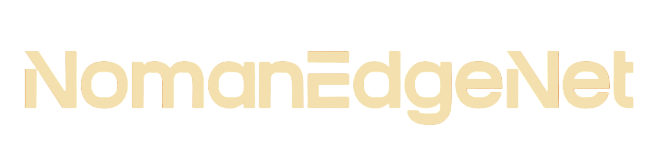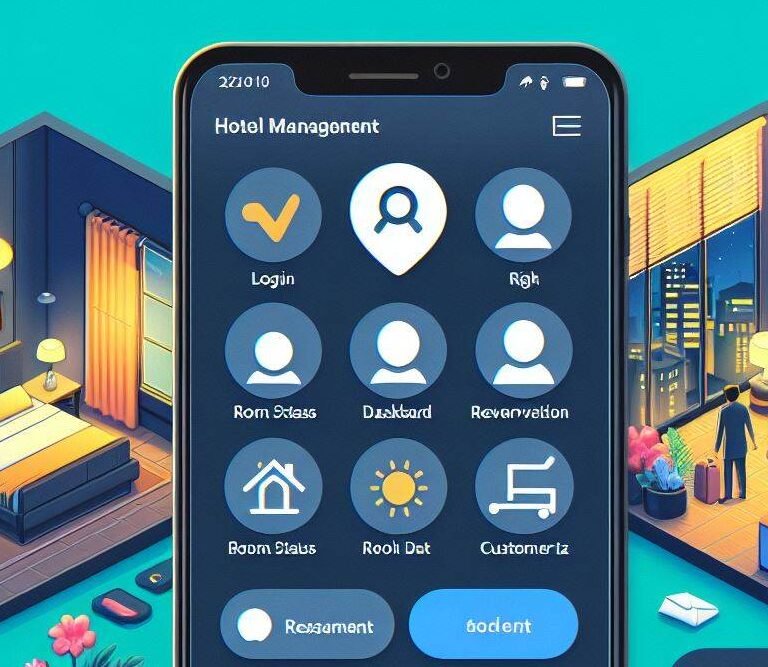how much time it takes to install android studio
how much time it takes to install android studio: A Comprehensive Guide
Introduction
Android Studio is the official Integrated Development Environment (IDE) for Android app development, based on IntelliJ IDEA. For aspiring and current developers, understanding how to install Android Studio is crucial. However, one common question is, “How long does it take to install Android Studio?” This guide aims to answer that question comprehensively, with a step-by-step breakdown, comparison tables, and FAQs to make the information accessible and digestible.
Understanding the Installation Process
Before diving into the specifics, it’s essential to understand that the installation time for Android Studio can vary based on several factors, including your computer’s hardware specifications, internet speed, and the components you choose to install. Here’s a simplified overview of the steps involved:
- Downloading the Android Studio Package
- Running the Installer
- Downloading Additional SDK Components
Step-by-Step Installation Guide
Downloading the Android Studio Package
- Visit the official Android Studio website.
- Select the version compatible with your operating system (Windows, macOS, Linux).
- Click on the download button.
Running the Installer
- Once the download is complete, run the installer.
- Follow the on-screen instructions. You may choose the installation location and components here.
Downloading Additional SDK Components
- After installation, launch Android Studio.
- The setup wizard will guide you through downloading the necessary SDK components, including the SDK tools, platforms, and emulators.
Estimated Installation Time
The table below provides an estimate of the time required for each step, considering different scenarios:
| Step | Fast Connection (100 Mbps) | Average Connection (10 Mbps) | Slow Connection (1 Mbps) |
|---|---|---|---|
| Downloading the Package | 2-5 minutes | 20-30 minutes | 2-4 hours |
| Running the Installer | 5-10 minutes | 5-10 minutes | 5-10 minutes |
| Downloading Additional SDKs | 5-15 minutes | 30-60 minutes | 3-6 hours |
| Total Estimated Time | 12-30 minutes | 55-100 minutes | 5-10 hours |
Note: These times are estimates and can vary based on your system and choices during installation.
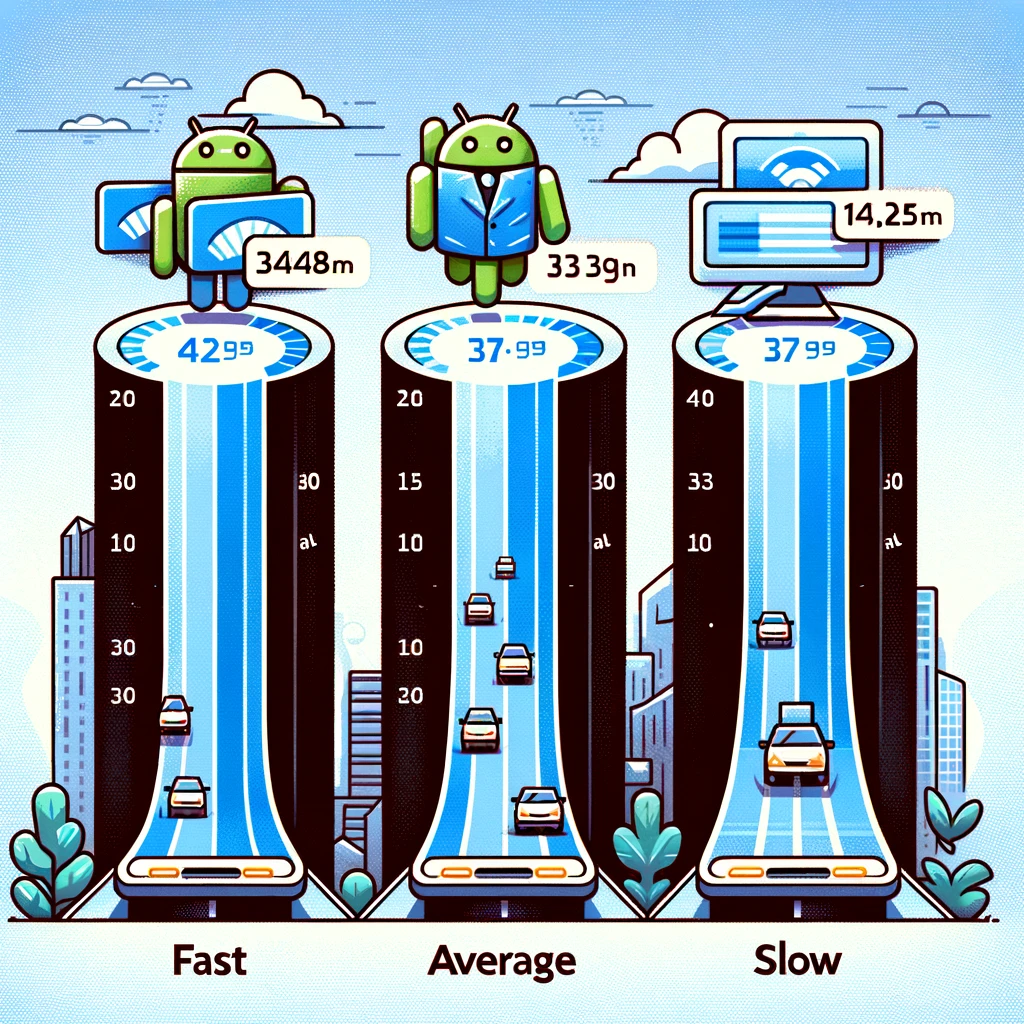
Factors Influencing Installation Time
- Internet Speed: This is the most significant factor. Faster internet means quicker downloads of the Android Studio package and SDK components.
- Computer Specs: A more powerful CPU and faster disk (SSD vs. HDD) can reduce installation time.
- Selected Components: Opting to download additional SDKs and emulators will increase the total installation time.
FAQs
Can I use Android Studio immediately after installation?
Yes, but downloading additional SDK packages is recommended to ensure compatibility with different Android versions.
How can I speed up the installation process?
Ensure a stable and fast internet connection, and consider installing only essential SDK components initially.
Is Android Studio available for all operating systems?
Android Studio is available for Windows, macOS, and Linux.
Can I install Android Studio on an external drive?
Yes, you can, but running Android Studio from an internal SSD is recommended for better performance.
Conclusion
Installing Android Studio is a straightforward process, though the time it takes can vary widely depending on several factors. By understanding these factors and following the step-by-step guide, you can ensure a smooth installation process. Remember, the initial setup is just the beginning of your Android development journey. Once installed, take the time to explore Android Studio’s features and start building your applications.