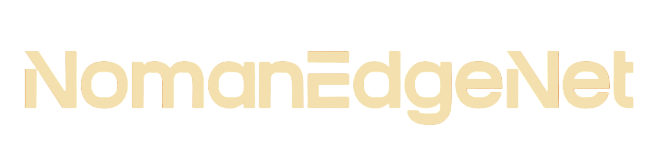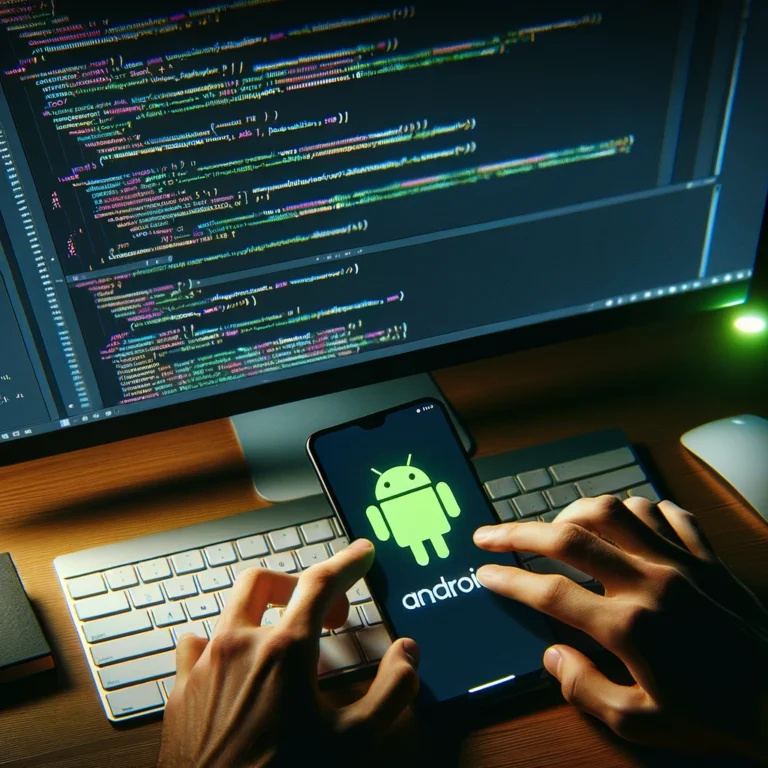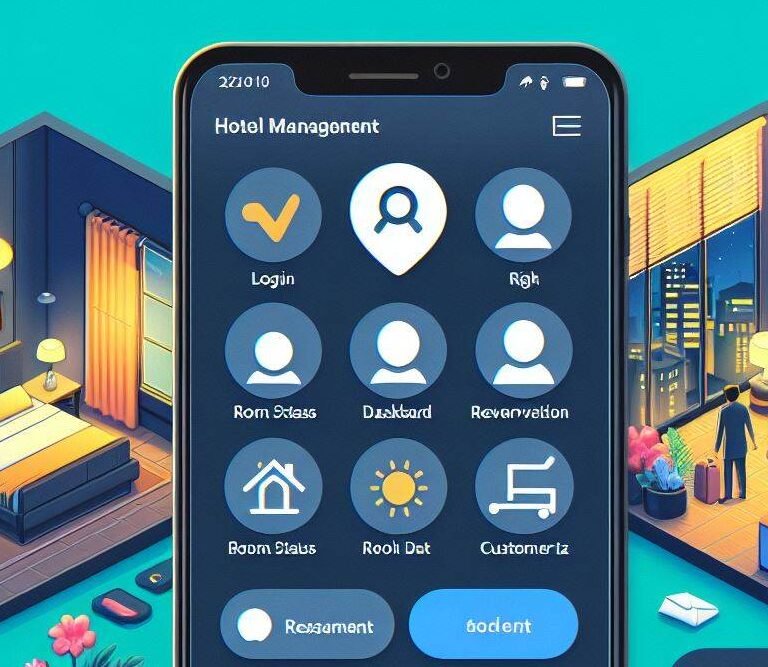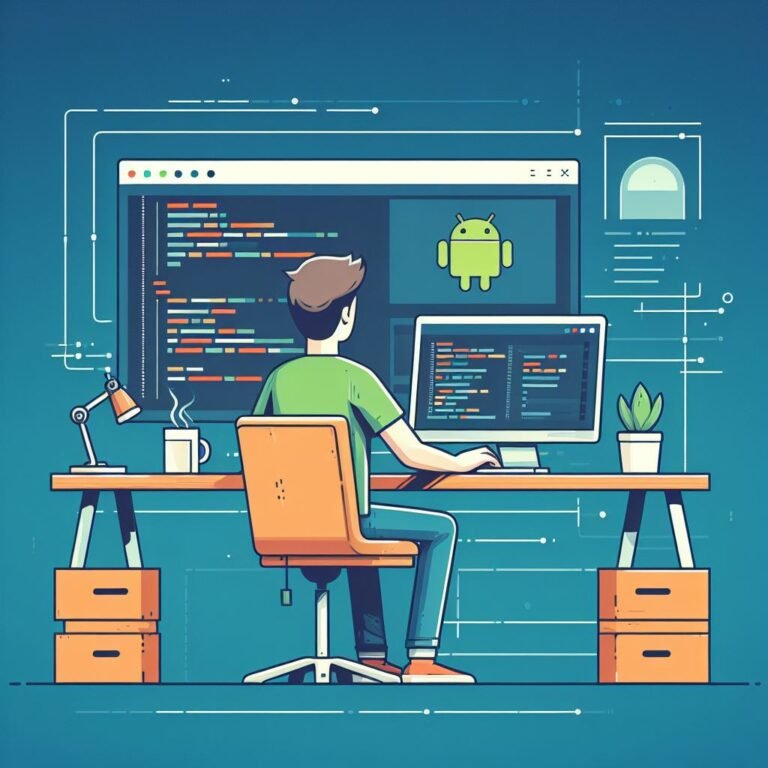Run Dumpstate/Logcat Para Que Sirve
Run Dumpstate/Logcat Para Que Sirve
In the world of troubleshooting software issues on Samsung Android devices, capturing dumpstate logs plays a crucial role. These logs, which include dumpsys, dumpstate, and logcat files, provide valuable insights for app developers and technicians to diagnose and resolve technical glitches effectively.
Why Are Dumpstate Logs Essential?
Dumpstate logs serve as a diagnostic tool for identifying and fixing software-related problems on Samsung Android devices. By delving into these logs, developers can pinpoint the root cause of issues and streamline the debugging process.
Steps to Capture Dumpstate Logs on Samsung Devices
To generate dumpstate/logcat logs on Samsung Android devices, follow these simple steps:
- Utilize the SysDump Tool: The SysDump tool is a handy utility that facilitates the collection of dumpstate logs. By accessing this tool, users can initiate the log capturing process effortlessly.
- Adjust Debug Level: Tweaking the debug level settings on the device is essential to ensure that comprehensive log information is recorded. By setting the debug level appropriately, users can gather detailed insights into the device’s operations.
Where Are the Generated Logs Stored?
Once the dumpstate/logcat logs are generated, they will be saved in the following path: /data/log/<filename>.zip. It is imperative to save these logs in a secure location and share them with the app development team for further analysis.
Device Log Buffer Overview
| Log Type | Description |
|---|---|
| Dumpsys | Provides detailed information about system services and apps |
| Dumpstate | Captures system status and diagnostic information |
| Logcat | Records system logs, including debugging messages |
FAQs
- What is the significance of dumpstate logs?
Dumpstate logs are essential for diagnosing software issues and enhancing the troubleshooting process on Samsung Android devices. - How can I collect dumpstate logs on Samsung devices?
You can collect dumpstate logs by using the SysDump tool and adjusting the debug level settings on the device. - Where should I store the generated dumpstate/logcat logs?
The generated logs should be stored in the path /data/log/<filename>.zip and shared with the app development team for analysis.
Conclusion
In conclusion, the process of capturing dumpstate/logcat logs on Samsung Android devices is instrumental in resolving software-related issues efficiently. By following the outlined steps and leveraging the right tools, developers can gain valuable insights into the device’s operations and expedite the debugging process.
By incorporating dumpstate logs into the troubleshooting workflow, app developers can enhance their problem-solving capabilities and deliver a seamless user experience on Samsung Android devices.
For more detailed information on generating dumpstate logs on Samsung Android devices, you can refer to this helpful resource: SysDump Tool for Samsung Android Devices.